Edited: February 10, 2014 - I added some screenshots to help make it more visual and easier to follow the tutorial
This tutorial is for anyone who goes to SAIT and wishes to add their email account to their smartphone. This work for both the iphone and android phones. The screenshots used as a demonstration is from an Android device.
1. Go into your phone settings and select the add/create a new email account setup. This is different depending on your phone, but a quick search on Google should help you find where the setting is for your particular phone.
2. You will need to select the Microsoft Exchange Server in order to set up your email account.
3. You will be asked for the following information. I will describe what each of them are and it is simply a matter of plugging them into the field for it to work.
Email: This is your email address at sait. It's going to be firstname.lastname@edu.sait.ca
Password: The password you use for logging onto your email account via the web browser
Domain Username: Add the following "ACDM\your 6 digit student number without the zeroes"
Exchange Server: Add the following "owa3.sait.ca". It is possible that the number can change so if 3 doesn't work try 2 or 4.
If it asks you to "Use Secure Connection (SSL)" check yes.
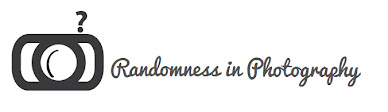












+copy2.jpg)




0 comments:
Post a Comment
Note: only a member of this blog may post a comment.