I've been meaning to write this particular article for quite some time now. Ever since the University of Calgary announced that they were no longer forwarding emails, I knew I would need to find a way to get my emails without having to use their clunky office360 web portal. To set up email access on the phone is super easy. Just follow the guide here from the university of calgary website. My tutorial isn't for the phone, but to access email directly in gmail's inbox.
1. The first step is to go to into settings. Click on the gear icon in the top right corner in Gmail
2. Click on Add another email address you own
3. Type in your name and the university of Calgary email address
And that's it. Your gmail account should now automatically pull your email from your @ucalgary.ca email account. This method should work for other email providers with the exception being yahoo which I believe require that you pay for a premium service in order to access this feature. Please post a comment if this doesn't work or if you notice any errors.
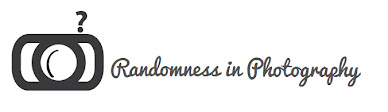









+copy2.jpg)




0 comments:
Post a Comment
Note: only a member of this blog may post a comment.